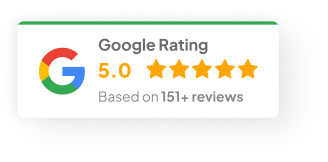03 Feb 25
How To Add Products To Shopify?
Alright. Your Shopify store is up. The logo looks good. The theme isn’t half bad. Now comes the part where most people freeze up a bit — adding your products.
Trust me, I’ve done this more times than I care to count. Whether it’s someone launching a side hustle in 2023, or a client with 2,000 SKUs migrating over from WooCommerce last month, this part always feels a bit bigger than it actually is. The good news? Once you do it a few times, you’ll fly through it.
Let me walk you through how to get your products loaded into Shopify, set up properly, and ready for real customers. No jargon. No essays. Just practical steps.
First, Get Inside Your Shopify Store
Sounds obvious, but you’d be surprised. Before anything, make sure your Shopify account is live.
If you haven’t set one up yet, head to shopify.com and follow their setup prompts. Takes maybe 5-10 minutes, tops.
Once you’re in, you’ll land on your Shopify dashboard. On the left-hand menu, you’ll see a tab that says Products. That’s your home base for everything we’re about to do.
Decide What You’re Actually Selling
Before you start punching in details, stop and think for a second: what kind of product are you adding? Because Shopify handles different product types slightly differently.
Here’s the breakdown:
-
Physical Products — Stuff you need to ship. T-shirts, mugs, gym equipment, whatever.
-
Digital Products — Downloads like e-books, stock photos, courses, PDFs.
-
Services — Coaching, consulting, repairs, anything people pay you for without getting a box in the mail.
Why does this matter?
Because Shopify will ask for different info depending on what you’re selling. For example: digital stuff doesn’t need shipping details. Physical stuff does. Services often skip inventory entirely.
The Actual Steps To Add A Product
Here’s where we roll up our sleeves:
1) Log In
Get into your Shopify dashboard.
2) Head To “Products”
Left-hand side. Click it.
3) Hit “Add Product”
Pretty self-explanatory. Top-right corner.
4) Enter The Product Info
Now you’re filling in the guts:
-
Title: Name of the product.
-
Description: This is where you sell it. Use plain language. Make it sound like a real person wrote it. List out features, benefits, who it’s for.
-
Images: Don’t skimp here. Use sharp, high-res images. Show multiple angles. For one client I worked with last year—a home decor store—we boosted conversion rates 15% just by improving product photography.
5) Pricing
-
Set your price.
-
Enter a compare-at price if you’re showing sales.
-
Use cost per item if you want Shopify to track your margins behind the scenes.
6) Inventory
-
Add SKU codes if you have them.
-
Drop in barcodes if you’re using scanners.
-
Set your current inventory count so Shopify can auto-track stock levels.
7) Variants
Selling multiple sizes, colours, or versions? This is where you add variants so customers can pick what they want.
8) Shipping
-
If you’re shipping products, enter their weight here.
-
Untick shipping if it’s digital or service-based.
9) Product Status
-
Publish now or save as draft if you’re not ready to go live.
10) SEO (Don’t Skip This)
-
Scroll down to the search engine listing section.
-
Edit your page title, URL, and meta description.
-
Sprinkle in a few relevant keywords—stuff your customers would actually search for. Not complicated SEO hacks, just common sense phrases.
Some Extra Power User Tips
Once you’re comfortable with the basics, here’s how to level up:
-
Bulk Uploads via CSV: If you’re adding 100+ products, don’t do them one by one. Shopify lets you upload a spreadsheet. I’ve used this dozens of times when migrating stores—saves hours.
-
Shopify Apps: Apps like Matrixify or Excelify make bulk edits, imports, and product management much easier.
-
Custom Fields: Use metafields if you need extra product details. For example: materials, sizing guides, or warranty info. One client selling watches added warranty periods this way—it actually cut down their support tickets.
Keep Your Store Organised (Trust Me On This)
Once you’ve got products in, you’ll want to organise them. That’s where collections come in:
-
Manual collections: You pick which products go where.
-
Automated collections: Shopify adds products automatically based on tags, price, type, etc.
For one fashion client I worked with in 2022, we set up automated collections based on seasons. Summer stock went in one place, winter in another. Updating inventory was basically automatic after that.
Test Before You Launch
Before you hit the big green publish button, do a test run:
-
Check how your product page looks on desktop and mobile.
-
Run through the checkout process yourself.
-
Look for typos, pricing errors, or missing images.
A small 10-minute test now can save you angry emails later.
Quick Recap
Adding products to Shopify isn’t hard. But doing it well takes a little thought.
-
Nail your product descriptions.
-
Use quality images.
-
Sort your inventory properly.
-
Optimise for search.
-
Test before launch.
Do those things right, and honestly, you’re ahead of 80% of new store owners.
Ready To Go?
If you’re stuck or want me to take a quick look at your setup — just reach out. I’ve seen just about every Shopify mess-up you can imagine.
By the way — curious: how many products are you planning to load up right now?