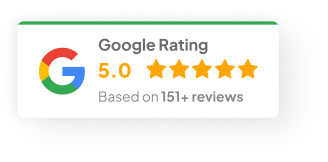21 Jan 25
How to Cancel Shopify?
Look, shutting down your Shopify store isn’t something most people love doing. But sometimes, you gotta do what you gotta do. Maybe your business is moving in a different direction. Maybe sales have slowed. Or maybe you just need to cut back on expenses for a bit. Whatever the reason, before you smash that Cancel button, there’s a few things you really need to sort out. Trust me, I’ve seen folks skip a step and end up with a bigger mess.
So, let me walk you through how to cancel your Shopify subscription properly — and avoid the common traps I’ve seen over the last 20 years helping clients clean this stuff up.
Before You Cancel: A Few Must-Do’s
1) Check Your Account for Any Outstanding Payments
First thing — log in and have a proper look at your billing section. Shopify bills monthly, so depending on when you cancel, you might still owe for part of the cycle.
-
Double check for unpaid invoices.
-
See if you’re eligible for any prorated refunds (sometimes you are, sometimes you’re not — depends on timing).
-
If you’ve got any apps connected, some of those might still be billing you separately.
I had a client last year, a small fashion retailer, who cancelled mid-cycle but forgot about three 3rd-party apps that kept billing her. Took months to reverse those charges.
2) Back Up Everything You Might Need Later
Once you cancel, Shopify locks the doors pretty quick. You don’t want to lose important data because you were in a rush.
-
Export all your orders (even the old ones — trust me, they come in handy for tax time)
-
Download your full product list: descriptions, pricing, images — the lot
-
Export your customer database (especially if you plan to do any email marketing down the track)
-
Save your sales reports, financial summaries, and anything your accountant might ask for in six months
There’s no fancy magic here. Use Shopify’s built-in export functions. And keep multiple copies. Cloud drive, external hard drive — whatever works.
3) Wrap Up Any Open Orders and Inventory
Don’t leave open orders sitting there. You don’t want a customer calling after you’ve shut everything down asking, “Where’s my stuff?”
-
Fulfil all pending orders
-
Cancel or refund any backorders
-
Reconcile your inventory so you know exactly what’s been sold and what’s sitting in your garage
Step-By-Step: How to Actually Cancel Your Shopify Account
Once you’ve done your prep, the actual cancellation part is pretty simple.
1) Log Into Your Shopify Admin
Use your usual admin login. Make sure you’re in the right store if you’ve got multiple accounts.
2) Go to Account Settings
Click Settings on the bottom left. Depending on your version, you’ll see either Plan or Plan and Permissions.
3) Start the Cancellation Process
-
Look for Pause or Cancel Subscription.
-
Shopify may offer you the chance to pause instead of canceling (more on that below).
-
If you’re sure you want to pull the plug, select Cancel Subscription.
4) Confirm & Provide Feedback
-
Shopify will ask why you’re cancelling. You can give feedback if you want. Not mandatory.
-
Hit confirm, and you’re done.
What Happens After You Cancel
So you’ve cancelled. What now?
-
Your store goes offline immediately. Customers can’t browse or buy.
-
You may still have limited access to your admin for a short while. Use this time to grab any last-minute data.
-
Shopify holds your store data for a while (usually about 30 days), but after that, it’s gone.
Can You Reactivate Later?
Yep. Shopify gives you a grace period — usually around 30 days — where you can log back in, pay the subscription, and pick up where you left off.
After that? You’ll likely need to start a fresh account and rebuild everything. Sometimes support can help retrieve some data, but don’t count on it.
Should You Pause Instead of Cancel?
Good question. Shopify actually has a Pause and Build plan.
-
Your storefront goes offline.
-
You keep access to your admin, data, and backend.
-
You pay a smaller monthly fee just to keep things ticking in the background.
This is great if you’re taking a break or restructuring but plan to relaunch later.
And honestly, if cash flow is tight but you’re not 100% ready to walk away, consider downgrading to a cheaper plan. I’ve had a few clients drop down to the Shopify Starter plan just to keep the lights on while they rework their business.
Shopify Support Can Help (Surprisingly)
If anything gets weird — billing issues, accidental cancellations, reactivations — Shopify’s support team is usually pretty decent.
-
Use the chat support inside your admin panel.
-
Or email them directly if you need more complex assistance.
They’ve bailed out more than a few of my clients when things went sideways.
Conclusion
Canceling Shopify isn’t hard, but like most tech stuff, the devil’s in the details. Slow down. Tick the boxes. Avoid the regrets.
Actually—have you backed up your customer list yet? If not, that’s your very first job.