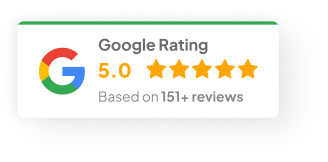17 Jan 25
How To Cancel Shopify Subscription?
So you’re thinking of shutting down your Shopify store. Maybe you’re moving to another platform. Maybe the business has run its course. Maybe you’re just sick of paying for something you’re not using anymore. Whatever the reason, cancelling your Shopify subscription isn’t hard — but there are a few things you want to handle first to avoid nasty surprises.
Let’s walk through it.
Before You Cancel: A Few Things You Should Sort Out First
I can’t tell you how many times I’ve seen people rush into cancelling, only to lose data or get hit with unexpected charges. Before you go clicking that cancel button, make sure you’ve done a bit of housekeeping.
1) Back up your data
Once you’re out, you’re out. Customer records, order histories, product listings — gone. Export everything you might need down the road.
2) Kill your third-party apps
Those little apps and plugins? Some of them keep billing you even after you cancel your main store. Log into your app subscriptions and cancel anything you’re not taking with you.
3) Handle your custom domain
Got your own domain name connected to Shopify? You’ll want to transfer it to another registrar or make sure you control the DNS, otherwise, your domain might lapse or point nowhere.
4) Understand your billing cycle
Shopify doesn’t typically refund unused time in your billing cycle. Cancel today and you’ll usually still have access until the period runs out — but you won’t get money back for unused days.
5) Clear any outstanding balances
If you’ve got unpaid invoices or fees, Shopify will chase you for it even after you shut down. Pay it off now to avoid the headache.
How To Cancel Your Shopify Subscription (Step-By-Step)
Alright. Once you’ve cleaned up the loose ends, here’s how you actually cancel:
Step 1 — Log in to Shopify: Go to shopify.com and sign in with your store credentials. You’ll land in your admin dashboard.
Step 2 — Head to Settings: Bottom-left corner of the dashboard. Click Settings, then look for Plan (sometimes it says Account depending on your Shopify version).
Step 3 — Find the Cancel Option: Inside the Plan section, look for Store Status. You’ll see an option like Cancel Subscription or Close Store. Same thing. Click it.
Step 4 — Confirm & Choose Your Path: Shopify will give you a few options here — you can close the store entirely or pause it (more on that in a sec). If you’re sure you’re done, go ahead and confirm.
Step 5 — Watch for the Confirmation Email: After you confirm, Shopify will shoot you an email that your subscription’s been cancelled. You’ll usually retain access until your current billing period ends.
Alternatives to Fully Cancelling Shopify
Sometimes you don’t need to fully shut down. Shopify gives you a couple of other paths that might fit better depending on your situation.
1) Pause Your Store
Perfect if you just want to take a break but might return later.
-
Go to Plan in your Settings.
-
Pick either Pause and Build or Pause Store (depends on your subscription level).
-
Your store stays live, but checkout gets disabled. You can still manage inventory, view data, and make updates.
I’ve seen plenty of clients use this when they’re in-between product launches or doing a business pivot.
2) Downgrade to Shopify Lite
If you’re mostly selling through social media or face-to-face, Shopify Lite might do the trick. You still get:
-
The point-of-sale system
-
Buy buttons for external sites
-
Basic reporting
And it’s cheap — around $9/month last I checked. One of my clients used it to keep processing orders at weekend markets without keeping the full store live.
After You Cancel: A Few Loose Ends
Even after you cancel, you’re not quite done. Here’s a quick checklist to wrap things up properly:
-
Domain Transfers — Don’t let your domain expire by accident.
-
Monitor Charges — Keep an eye on your payment method for any weird charges.
-
Tax Filings — Make sure you’ve handled any final tax obligations tied to your sales history.
One Last Thing
Honestly? Cancelling your Shopify account is pretty straightforward once you know the steps — but it’s the stuff around it that tends to trip people up. Backup your data, sort out your apps, control your domains. Do that, and you’re good.
If you’re not totally sure yet, playing with Pause or Lite can give you some breathing room while you figure out your next move.
Quick question — have you already picked which platform you’re moving to next?