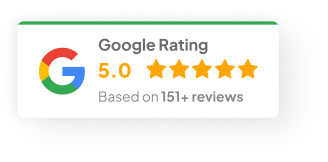16 Jan 25
How To Delete Shopify Account
So you’re thinking of shutting down your Shopify store. Could be you’re moving platforms. Maybe you’re winding things down. Or just taking a break. Whatever the reason, pulling the pin on your Shopify account isn’t hard — but you’ve got to be careful, because once it’s gone, it’s gone.
I’ve helped a bunch of clients close down stores over the years. Some moved to WooCommerce. One just burned out after five years of selling pet accessories. Each one had different reasons, but the process? Same every time.
Let’s walk through how to delete your Shopify account properly, so you don’t wake up with any nasty surprises later.
Why People Shut Down Their Shopify Stores
There’s no single reason. But these are the ones I hear most:
-
Switching platforms. Maybe you want more control (hello WordPress + WooCommerce) or a better fit for your business model.
-
Closing the business. Sometimes things don’t work out, and that’s fine. Better to pull the plug than keep bleeding cash.
-
Scaling back for a break. Taking 6 months off? No point paying Shopify fees if you’re not selling.
-
Cost blowouts. Between subscription fees, app charges, and transaction costs, Shopify isn’t exactly cheap for small stores.
Whatever the reason — you want to do it properly.
What Actually Happens When You Delete Your Shopify Account
Here’s the part people don’t always think through:
-
All your store data is gone. That’s customer info, sales history, product listings — wiped. Shopify doesn’t keep backups for you.
-
Subscriptions don’t stop automatically. If you’ve got apps or services tied to your store, you need to cancel those yourself.
-
Domains need separate attention. If you bought a domain through Shopify or connected one from GoDaddy or Google Domains, you’ll need to transfer or let it expire.
Honestly, I’ve seen clients forget this part and get charged for months after they thought they’d shut everything down.
The Step-By-Step Process To Close Your Shopify Store
Alright — let’s break it down nice and simple:
1) Back Up Everything First
Look, once the store’s gone, it’s gone. So download what you can:
-
Log into your Shopify admin.
-
Go to Settings > Export to save orders, products, customers as CSV files.
-
If you want a full copy, apps like Rewind Backups can grab deeper data snapshots.
Even if you think you won’t need it — trust me, you might.
2) Cancel Any Active Subscriptions
You don’t want surprise charges after you leave.
-
Go to Settings > Billing.
-
Cancel any paid plans.
-
Double-check your app subscriptions while you’re at it.
3) Uninstall Third-Party Apps
A lot of apps keep charging even after your store is closed.
-
Head to Apps in your admin.
-
Uninstall anything you’re subscribed to.
-
Make sure no billing is tied to your Shopify account anymore.
4) Log In To Start The Closure
-
Login like normal.
-
Bottom-left corner — hit Settings, then Plan.
5) Close The Store
-
Scroll down, click Close Store.
-
Shopify may offer to pause your store instead — sometimes that’s useful if you’re not sure.
-
Confirm your decision.
-
Fill out the short feedback survey (totally optional).
-
You’ll get a confirmation email once it’s done.
Boom. You’re officially out.
What If You Change Your Mind?
Had one client — Rachel — who shut her store selling kids’ toys, then got cold feet 2 weeks later. Luckily, Shopify gives you a 30-day grace period:
-
Log back in.
-
Reactivate, and your data should still be there.
But after 30 days? That data’s gone forever. No backups. No magical recovery.
Quick Reality Check Before You Pull The Trigger
-
Double-check your backups.
-
Confirm your domain transfers.
-
Make sure you’re not paying for any lingering apps or subscriptions.
-
Take screenshots of key reports for your accountant, just in case.
This stuff’s boring, but saves headaches later.
If you’re still on the fence — are you leaning towards shutting it down or just taking a break for a bit?