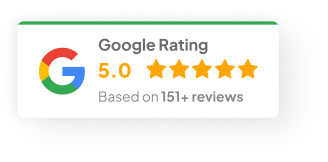03 Feb 25
How To Delete Shopify Store?
Look, businesses change. What worked when you started might not fit where you’re heading now. Maybe you’re pivoting. Maybe you’re calling it quits. Either way — if you’re thinking about shutting down your Shopify store, you want to do it clean. Not rushed. Not messy. Clean.
I’ve walked plenty of clients through this exact process. It’s not rocket science, but there are a few landmines you want to avoid. So let’s go through it step-by-step.
Before You Pull The Trigger — Prep Work You Can’t Skip
Before you delete anything, there’s some stuff you really, really need to handle first. Trust me, skipping this will bite you later.
1) Back Up Your Data
Once Shopify deletes your store, it’s gone. Not “sorta gone”. Gone gone. Orders, customers, products — wiped.
So:
-
Export your product lists.
-
Download customer data.
-
Grab your financial reports.
-
Save your order history.
Most of this you can do right inside the Shopify admin. I usually tell my clients to use both CSV exports and basic cloud storage (Google Drive works fine) — belt and braces.
2) Check for Outstanding Payments
Shopify won’t let you walk away if you still owe them money. Make sure:
-
Subscription fees are fully paid.
-
App charges are cleared.
-
Third-party service fees are squared up.
I once had a client who forgot about a $9 app subscription. Guess who got billed 30 days after they thought they closed their store? Yeah.
3) Not 100% Sure? Deactivate First
If you’re still on the fence, deactivate instead of deleting.
Deactivation:
-
Freezes billing.
-
Keeps your data.
-
Lets you pick it back up later.
One of my clients in 2023 paused for six months before relaunching — saved him a world of headache.
The Actual Steps: How To Delete Your Shopify Store
Once you’ve got your backups and bills sorted, here’s how you actually shut it down:
Step 1: Log Into Your Shopify Admin
Go to shopify.com. Enter your store credentials. Pretty straightforward.
Step 2: Head to Settings
Bottom-left corner of your admin dashboard. Click Settings.
Step 3: Open “Plan and Permissions”
This is where Shopify keeps your subscription and plan options.
Step 4: Select “Cancel Subscription” or “Close Store”
Scroll to the bottom. You’ll see the option.
Step 5: Confirm Deletion
-
Shopify will ask for your password.
-
Confirm you want to delete.
-
Boom. Done.
Important: once you hit delete, that store is permanently removed. No undo button.
What Happens After Your Shopify Store Is Deleted
Let’s be real — most people don’t fully realise what happens after they delete. Here’s what you’re in for:
-
Data’s gone: Products, orders, customer info — erased.
-
Billing stops: If you’ve prepaid, you might get a refund depending on Shopify’s policy (read the fine print).
-
No access: You won’t be able to log in or retrieve anything later.
If you accidentally nuke it and need something after? Shopify support might help. But don’t bank on it.
Changed Your Mind? What Now?
Regret deleting your store? Unfortunately, Shopify doesn’t offer a magic “restore” button.
Your options:
-
Start fresh: Open a brand new store.
-
Contact Shopify support: Sometimes, if you act super fast (within hours or a day), they might be able to recover something. But it’s hit or miss.
I tell my clients: if you’re not 110% certain, deactivate instead. Gives you breathing room.
What If You Want to Switch Platforms?
Sometimes it’s not just about quitting — it’s about moving to something that better fits where you are now. Here are a few platforms I’ve personally worked with:
1) WooCommerce (WordPress)
-
Great if you’re already using WordPress
-
Highly customisable
-
Tons of free and paid plugins
-
SEO-friendly
-
Open-source (you own your data)
2) BigCommerce
-
Solid for larger stores
-
Built-in multi-channel selling (Amazon, eBay, Facebook)
-
Advanced SEO
-
Unlimited products, bandwidth, storage
-
Strong analytics
-
PCI compliance baked in
3) Wix eCommerce
-
Beginner-friendly
-
Drag-and-drop builder
-
Easy payment gateways like PayPal & Stripe
-
SEO tools included
-
Quick setup for small shops
4) Squarespace
-
Gorgeous design templates
-
Simple backend
-
Great for creatives and service businesses
-
Solid inventory management
-
Integrated eCommerce features
5) Magento (now Adobe Commerce)
-
Enterprise-level power
-
Total customisation
-
Multilingual & multi-currency
-
Massive feature set
-
Ideal for complex or international businesses
6) PrestaShop
-
Open-source and highly customisable
-
No license fees
-
Supports multi-store setups
-
Good payment gateway integrations
-
Active community support
Don’t Rush It
Deleting your Shopify store is easy… but fixing mistakes afterwards isn’t.
Just take your time:
-
Back up properly
-
Pay your bills
-
Think twice about deactivating vs. deleting
If you plan it out, you’ll save yourself a ton of hassle down the track.
Honestly — what’s your main reason for shutting it down? Pivoting? Costs? Or just tired of the platform?