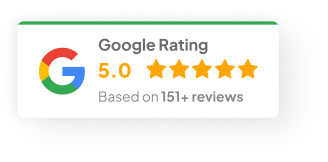05 Feb 25
How To Pause Shopify Store?
Running a Shopify store? It’s a bit of a rollercoaster, isn’t it? One minute you’re busy packing orders, the next you’re wondering if it’s time for a break. And that’s perfectly normal. Maybe you need a break. Maybe you’re rethinking your whole strategy. Or maybe the cash flow’s just a bit tight right now. Either way, Shopify actually gives you a way to hit pause without pulling the plug entirely. Handy, right?
I’ve had to do this myself a couple of times, and I’ve helped a few clients walk through it too. So let’s unpack how pausing works, when to do it, and a few things you really need to think about before you click that button.
Why You Might Hit Pause On Shopify
There’s no one-size-fits-all reason, but here are the usual suspects I’ve seen:
-
Seasonal downtime: Got a business that booms during summer or Christmas? Pause it during the off-season and save on subscription fees.
-
Personal stuff: Life happens. Health, family, moving house — whatever it is, sometimes you just need headspace.
-
Cash flow crunch: You don’t want to fully shut down, but you’re also not keen on paying full fees while you’re regrouping.
-
Major revamp: Maybe you’re rebranding, switching product lines, or redoing your entire product catalogue. A pause gives you breathing room.
-
Business pivot: If you’re shifting to a new model entirely, pausing buys you time to sort out all the messy backend stuff.
Look — there’s no shame in it. Sometimes pressing pause is just smart business.
How to Pause Your Shopify Store (The Quick Version)
Honestly, Shopify makes this pretty straightforward. I’ve walked a few clients through it on a Friday afternoon over Zoom.
Here’s the process:
-
Log into your Shopify Admin. Obviously, you’ll need your login details.
-
Head to Settings. It’s down in the bottom-left corner of your dashboard.
-
Click ‘Plan’. Sometimes it’s called ‘Plan and Permissions’ depending on your version.
-
Find the Pause option. You’ll see either “Pause store” or “Pause and Build.” It depends on your plan.
-
Confirm everything. Shopify will give you a quick rundown of what changes — read it. Make sure you know what you’re agreeing to.
-
Click to finalise. Boom. You’re officially on pause.
Stuff You Should Really Think About First
Before you pull the trigger, don’t skip these. Trust me, I’ve seen people scramble because they didn’t prep properly.
-
Tell your customers. Put up a banner, shoot out an email. It’s better than people thinking you ghosted them.
-
Outstanding orders. Finish processing, shipping or refunding anything that’s still open. Nothing worse than customers chasing orders while your store’s asleep.
-
App subscriptions. Some apps still charge even when your store’s paused. Go into your Apps tab and check who’s still billing you.
-
Emails and automation. Pause or adjust your abandoned cart emails, promos, and any automated flows that might confuse customers.
-
Long-term effects. If you stay paused too long, Shopify may downgrade your plan automatically. Always check what terms apply.
Alternatives If You Don’t Want to Fully Pause
Pausing isn’t always the best move for everyone. A few clients I’ve worked with found these better:
-
Downgrade your plan: Move to a cheaper subscription while you sort things out.
-
Hide products: You can pull products off the storefront but keep everything else live.
-
Disable checkout: Leave the site up for browsing, but no one can place orders.
Honestly, sometimes disabling checkout is the sweet spot if you’re revamping but still want Google to keep indexing your pages.
Resuming Your Store (When You’re Ready to Rock Again)
Getting back online is easy too. Here’s what you do:
-
Log into your Shopify Admin.
-
Head to Settings → Plan.
-
Look for the “Resume Store” button.
-
Review and confirm.
-
Double-check your payments, shipping, apps — make sure everything’s still wired up correctly.
I had one client who forgot to reconnect their Stripe account after resuming — sales started bouncing. Don’t be that person.
Don’t Stress, But Do Plan Ahead
Look — pausing your Shopify store isn’t some huge irreversible decision. Shopify’s flexible like that. But don’t just click it without a bit of prep. Communicate with your customers, check your apps, tie up your loose ends. Then when you’re ready to jump back in, it’s basically plug-and-play.
Honestly, it’s like giving your store a quick nap — just make sure you wake it up properly.
Hey, curious — have you ever considered using the Pause-and-Build plan instead? I reckon it’s pretty underrated.