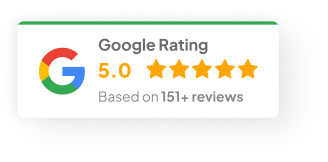07 Feb 25
How To Check Node Version?
Let’s be real—Node.js has become the heartbeat of modern web development. Whether you’re spinning up a backend API, building a React app, or dabbling with serverless functions, you’re probably knee-deep in Node somewhere along the line.
But here’s where folks trip up: managing your Node version. It sounds simple, but I’ve seen teams waste hours debugging issues that came down to running the wrong version of Node. Trust me, version mismatches can quietly wreak havoc.
So let’s walk through why your Node version actually matters, how to check it, and how to switch versions like a pro.
First, What Is Node.js (And Why Do We Even Care?)
In short, Node.js lets you run JavaScript outside the browser—on the server side. That opens up a world where you can build APIs, web apps, real-time systems, you name it. It’s built on Chrome’s V8 engine, which is stupid fast.
Because it’s non-blocking and event-driven, it handles tons of requests efficiently. That’s why you see it behind chat apps, real-time dashboards, and even enterprise-scale systems. At one client I worked with back in 2021, we were processing stock trade data live with Node.js—it didn’t blink.
But here’s the catch: every version of Node comes with its own quirks, features, and gotchas. Which brings us to…
Why You Should Actually Care About Your Node Version
Honestly, a lot of people overlook this until it bites them. But your Node version affects a ton:
1) Package Compatibility
Some npm packages only support certain versions. Try running an old package on Node 20 — you’ll hit a brick wall.
2) Security Updates
Older versions can leave your app exposed. Just last year, there was a vulnerability patched in Node 18 that caused quite a stir.
3) Performance Boosts
Newer versions often bring serious speed improvements. I upgraded a project from Node 14 to Node 18 and shaved almost 200ms off API response times.
4) Deprecation Landmines
Functions get deprecated or behave differently. You don’t want to discover this mid-deploy.
Bottom line: you’ve gotta know what version you’re on.
Quick Ways To Check Your Node Version
Here’s how you can check which version you’re running:
1) The Easy Way — Command Line
Pop open your terminal and run:
2) If You’re Using NVM
If you’re juggling multiple projects, you should really be using NVM (Node Version Manager). Run:
And it’ll spit out whatever version you’re using right now.
How To Upgrade Or Downgrade Node Versions
Sooner or later, you’ll hit a project that needs a different Node version. This is where NVM shines.
1) Upgrading With NVM
Wanna grab the latest stable release? Just run:
Want something specific? Maybe your project runs best on 16.13.0? Easy:
2) Downgrading With NVM
Same deal if you need an older version:
When Versions Collide: Troubleshooting Node Headaches
Even with NVM, stuff happens. Let’s run through a few common landmines:
-
Package Errors: If you see errors like “Unsupported Node version,” check the package docs for version requirements.
-
Multiple Projects, Multiple Versions: Use an
.nvmrcfile in each project. That way, when youcdinto a folder, NVM can automatically switch to the right version. -
Old Versions, New Problems: Some cloud providers (looking at you, AWS Lambda) lag behind on Node versions. Always double-check what environment you’re deploying into.
My Rule of Thumb? Stay Current, But Flexible
Look — I’m not saying you always need the absolute latest version. Sometimes you’re stuck on 16 because of that one legacy package nobody wants to touch. Fine. But don’t let your stack rot either. At least keep pace with the active LTS versions.
Final Thought
Managing your Node version isn’t glamorous. But if you nail it early, you avoid so many headaches down the road. Plus, your future self will thank you when deployments just… work.
By the way—what version are you running right now? Just curious.