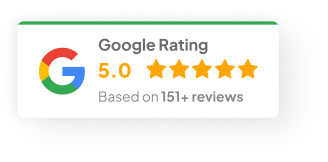21 Feb 25
How to Edit a Website?
I’ve seen it plenty of times. Someone logs into their website to make a quick change—and 30 minutes later they’re knee-deep in menus, widgets, and panic. It doesn’t have to be that way. I’ve been doing this stuff for years, and with the right tool, even non-techies can jump in, make changes, and keep their website looking sharp.
Today, we’re talking about Elementor. If you’re using WordPress, Elementor is one of the easiest and most flexible tools you can get your hands on. Drag. Drop. Tweak. Done.
Why I Keep Recommending Elementor
There are a lot of page builders out there. I’ve tried most of them—Divi, Beaver Builder, Visual Composer, you name it. Elementor’s the one I keep coming back to. Here’s why:
-
No Code Required: You don’t need to write a single line of code. None. Zero. Just point, click, drag, drop.
-
Live Editing: You see your changes as you make them. No switching tabs to preview. It’s all right there.
-
Tons of Widgets: Text, images, forms, buttons, sliders, tabs—you name it. It’s built-in.
-
Mobile Friendly: You can adjust everything for mobile, tablet, and desktop without breaking a sweat.
-
Templates Ready To Go: Hundreds of professionally designed templates you can customise. Perfect if you don’t want to start from scratch.
-
Full Control Over Design: Margins, padding, colours, fonts—you’ve got total freedom.
-
SEO Compatible: Plays nice with Yoast SEO and other optimisation plugins.
-
Updates Keep Coming: The Elementor team’s pretty good at keeping things fresh and supported.
I’ve had clients who knew nothing about web design knock out beautiful landing pages in an afternoon using Elementor. That’s saying something.
How to Edit a Website?
Step 1: Getting Into Your WordPress Dashboard
First things first. Head to your website’s URL, tack on /wp-admin (like www.mywebsite.com/wp-admin), and log in with your username and password. That takes you to the WordPress dashboard—the control room for your site.
If you’re anything like me, you’ll probably forget your password at some point. Use a password manager. Trust me.
Step 2: Fire Up Elementor
Inside the dashboard, go to Pages or Posts—depending on what you want to edit.
Let’s say you’re updating your homepage:
-
Click All Pages
-
Find your homepage
-
Click Edit with Elementor
Boom. You’re in. The page loads on the right. All your editing tools are on the left. It’s very visual, very user-friendly.
Step 3: Tweak Your Content
Now comes the fun part. Updating text is dead simple:
-
Hover over any text block
-
Click on it
-
Edit directly in the left panel
Change your headline, adjust your paragraphs, play with font sizes. It’s all super intuitive.
Need to add images? Just:
-
Drag the Image widget onto the page
-
Upload your picture
-
Adjust sizing and placement
Same goes for videos, icons, or even maps. It’s drag-and-drop the whole way.
Step 4: Layout & Design — Make It Yours
The real power of Elementor kicks in with layouts. You control:
-
Sections: These are your building blocks.
-
Columns: Divide your sections up however you like.
You can adjust:
-
Spacing
-
Padding
-
Background colours
-
Typography
For example, I once worked with a client who wanted more breathing room around his main headline. We simply added 60px of top padding—suddenly, the whole page felt lighter, more modern.
Play around a bit. You’ll see the changes live as you go.
Step 5: Add New Elements
Want to make your page a little fancier? Elementor’s got you covered with its widgets:
-
Buttons (for calls-to-action)
-
Contact forms
-
Image galleries
-
Testimonials
-
Countdown timers
-
Pricing tables
Let’s say you’re adding a “Book Now” button:
-
Drag the Button widget
-
Update the text to “Book Now”
-
Set the link to your booking page
-
Style the colours and fonts to match your brand
That’s literally it.
Step 6: Preview, Then Hit Save
Don’t publish blindly. Always preview first.
-
Hit Preview Changes (bottom left corner)
-
Check how it looks on desktop, tablet, and mobile
-
Tweak anything that feels off
Once you’re happy, click Update. Your changes go live.
Step 7: Quick Testing & Fine Tuning
Before you walk away, double check:
-
Load the page on your phone
-
Open it in Chrome, Firefox, Safari
-
Make sure buttons work, forms submit, images load fast
SEO-wise, don’t forget:
-
Use proper heading tags (H1, H2, etc.)
-
Optimise your images (I usually run mine through TinyPNG before uploading)
-
Write clear meta titles and descriptions (Yoast SEO plugin is great for this)
Look, You’ve Got This
Editing your website with Elementor is like learning to cook. Bit intimidating at first, but once you know where everything is, it’s actually fun. And you get faster every time you do it.
So… what page are you planning to tackle first?