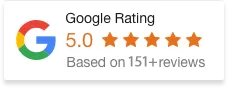23 Jan 25
Can You Assign A Post To Multiple Categories In WordPress?
If you’re running a WordPress site, you’ve probably seen the “Categories” section a hundred times. Most people click a few boxes and move on. Simple, right? Well… mostly. But if you want your site to stay tidy, rank well, and actually help your readers find stuff, there’s a bit more to it.
Let me break it down like I would if we were chatting over coffee.
What Exactly Are WordPress Categories?
Think of categories like the big signposts in a grocery store. “Fruit & Veg.” “Frozen Meals.” “Bakery.” They group related things together so you (or your readers) don’t waste time wandering.
For example, if you’re running a travel blog, you might have:
-
Destinations
-
Travel Tips
-
Packing Guides
-
Budget Travel
You get the idea.
Categories help:
-
Keep your content organised
-
Make navigation easier for your readers
-
Help Google figure out what your site’s about
-
Surface older content that might otherwise get buried
-
Attract niche readers looking for specific topics
Honestly, one of my clients—Sarah, who runs a baking blog—saw a 15% bump in organic traffic just by cleaning up her categories last year.
How Do You Assign a Post to Multiple Categories?
This part’s dead simple. Here’s how I usually show my clients:
-
Head to your WordPress dashboard.
-
Create a new post or open one you want to edit.
-
On the right-hand side, you’ll see the “Categories” panel.
-
Check as many boxes as you need.
-
Hit “Publish” or “Update” — and you’re done.
That post will now show up under every category you ticked.
But Wait — Don’t Go Crazy
Here’s where most people trip up. Yes, WordPress lets you assign a post to as many categories as you want. But that doesn’t mean you should.
A few things to keep in mind:
-
Avoid near-duplicates. Don’t stick a post in both “Recipe Ideas” and “Food Recipes.” Search engines might see that as duplicate content.
-
Keep it tidy. More than 2-3 categories per post is usually overkill.
-
Stay relevant. Don’t add a category just because you feel like it. Make sure it fits.
I’ve seen people load up 10+ categories on every post thinking it’ll help SEO. It doesn’t. It just confuses Google and your readers.
Alternatives: Tags & Custom Taxonomies
Sometimes categories aren’t enough. That’s where tags and taxonomies come in.
-
Tags are like little labels. Let’s say you have a post under “Healthy Eating.” You might tag it with “low carb,” “vegan,” or “meal prep.”
-
Custom Taxonomies let you get fancy. I worked with a client who ran an online course platform—we built a custom taxonomy for “Course Difficulty” (Beginner, Intermediate, Advanced) on top of their regular categories. Super helpful for their students.
Use them together with categories and your site becomes way easier to navigate—for both humans and search engines.
Quick Best Practices for Categories
If you only take one thing from this article, take this list:
-
Stick to a consistent category structure.
-
Review your categories every few months.
-
Use both categories and tags where it makes sense.
-
Keep your total number of categories under control — under 10 main ones is usually safe.
-
Don’t stress about perfection. You can always refine as you go.
Bottom Line
So can you assign a post to multiple categories? Yeah. Absolutely. And you probably should… but with some common sense.
Categories help you organise your content, make your site easier to navigate, and help search engines understand what your site’s about. Just don’t fall into the trap of thinking “more categories = better SEO.” It doesn’t work that way.
Look—if you’re still not sure how your site structure stacks up, maybe it’s time for a bit of a spring clean. When’s the last time you gave your categories a proper audit?