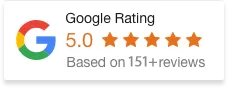23 Jan 25
Can You Assign Multiple Tags To A WordPress Post?
If you’ve been fiddling around with WordPress for any amount of time, you’ve probably run into tags. They sit there in the sidebar, looking harmless. But if you’re like most of my clients, you’ve probably wondered: How many of these things am I supposed to use?
Let’s break it down. No jargon. No fluff. Just real talk.
What Are Tags, Really?
Tags are basically little labels you slap on your blog posts to help both people and Google figure out what your content’s about.
Simple example:
You write a blog post reviewing the iPhone 15. Your tags could be:
-
iPhone
-
Apple
-
smartphones
-
iPhone 15
-
mobile technology
See how specific they are? That’s the key. Categories handle the big picture stuff (like “Tech Reviews”), but tags zoom in on the details.
And yeah, they’re also a pretty handy tool for improving SEO and site navigation. Google crawls your tags. Your visitors click on them to find related posts. Win-win.
Can You Use Multiple Tags? Absolutely.
WordPress doesn’t put a hard limit on how many tags you can use per post. Technically, you can load up as many as you want. But should you? That’s where it gets a bit more nuanced.
-
More tags = better internal linking opportunities.
-
More tags = more context for search engines.
-
But too many tags? Looks spammy. Hurts SEO. Confuses users.
Back in 2018, I worked with a client running a food blog. They were tagging every post with 20+ keywords. Stuff like “dessert”, “sweet”, “sugar”, “baking”, “cake”, “yum”, “delicious”, “mouthwatering”, “gluten-free”, “recipe”… you get the picture. Google wasn’t impressed. Neither were their readers.
Once we cleaned it up to 5-7 solid, relevant tags, their bounce rate dropped, time-on-site improved, and rankings climbed. Sometimes less is more.
How to Actually Add Tags in WordPress
If you’re not sure where to even put these tags, don’t stress. WordPress makes it stupid easy:
-
Open your post (whether you’re using Gutenberg or Classic Editor).
-
Look to the right-hand sidebar. Find the section that says “Tags.”
-
Type your tags in. Separate them with commas.
-
Click “Add” or hit enter.
-
Publish or update your post. Done.
Pro tip: If you’ve got multiple posts to update, use the Bulk Edit feature under “Posts” in your dashboard. You can add or remove tags across several posts in one shot. Huge time-saver.
The Right Way to Use Tags (Without Shooting Yourself in the Foot)
Look—tags are powerful. But like most tools, you gotta use ‘em right. Here’s what I usually tell my clients during onboarding:
-
Stay Relevant: Only tag what’s actually in the post. Don’t stuff random buzzwords hoping it’ll boost SEO.
-
Consistency Matters: If you use “iPhone 15” in one post, don’t switch to “iPhone Fifteen” in the next. Keep it uniform.
-
Avoid Over-Tagging: 5 to 10 solid tags is usually the sweet spot. More than 15? You’re probably pushing it.
-
Think SEO, But Don’t Obsess: Tags help Google understand your content better. But they’re not magic. Focus on your readers first.
-
Audit Your Tags Regularly: Every 6-12 months, go through your tags list. Merge duplicates. Delete junk. Keep it tidy.
Do Tags Really Help SEO?
Short answer? Yes—but indirectly.
When done right, tags help:
-
Improve internal linking (which Google loves)
-
Keep users engaged by surfacing related posts
-
Give search engines extra clues about your content topics
I’ve seen plenty of sites where proper tag usage boosted crawl efficiency. One client in 2022 saw a 17% increase in organic traffic after we restructured their entire tag system. No new content. Just better organisation.
But again: don’t overdo it. Spammy tags can trigger Google’s thin content filters. Balance is everything.
Final Thoughts on Tag Limits
There’s no magic number. You can add as many tags as you want, but:
-
Stay relevant
-
Stay consistent
-
Stay useful
If you do that, you’ll make your blog more usable for readers, and easier for Google to index. That’s the goal.