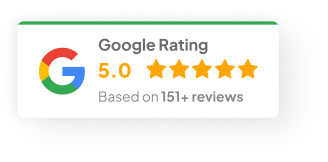24 Jan 25
How To Cancel WordPress Subscription?
Let’s be real for a second—canceling a WordPress subscription isn’t always as simple as hitting a button. Sometimes you get lucky. Other times you end up stuck in a weird loop of menus and settings you didn’t even know existed.
I’ve helped plenty of clients untangle this mess over the years, so I figured I’d break it all down for you here. We’ll cover both WordPress.com and WordPress.org, since, yes—they’re different beasts.
First—Which WordPress Are We Talking About?
Before you even think about cancelling, you’ve got to know what you’re actually subscribed to. This part trips people up more than you’d think.
1) WordPress.com Subscriptions
This is the hosted version. WordPress runs everything for you—hosting, security, backups, all the bells and whistles. You’ve probably got one of these plans:
-
Free (not much to cancel there)
-
Personal
-
Premium
-
Business
-
eCommerce
Each plan has its own perks, but you can bail out whenever you want. We’ll get to how in a sec.
2) WordPress.org (Self-Hosted)
This one’s a bit more DIY. You’re running WordPress on your own hosting provider—could be Bluehost, SiteGround, HostGator, you name it. Here, WordPress itself isn’t charging you anything directly. Your payments go to:
-
Your web hosting provider
-
Your domain registrar
-
Any premium plugins or themes you’re using
Cancelling here means dealing with your host, not WordPress itself. A lot of folks forget that.
How To Cancel WordPress.com Subscription
If you’re on WordPress.com, it’s usually not too painful. Here’s how I usually walk my clients through it:
1) Log In To Your Account
Jump over to WordPress.com and sign in with your email and password. Easy.
2) Find Your Plans
Click on your profile photo, head into Account Settings, then look for something like “Plans” or “Subscriptions.” That’s where your active plan sits.
3) Pick The Plan You Want To Cancel
You might see multiple plans if you’ve upgraded or added extras over time. Double-check you’re selecting the right one.
4) Start The Cancellation
Click into the plan and follow the prompts to cancel. WordPress may throw a few last-minute offers your way, just like Netflix tries to keep you from quitting. Stay strong.
5) Watch For The Confirmation Email
Once you’ve cancelled, they’ll shoot you an email confirming everything. Hang onto it. I always tell clients: save that email in case anything gets messy later.
6) Backup Your Content (Highly Recommended)
Look—you may not need it. But better safe than sorry. Go into your dashboard, find the “Export” section, and download your:
-
Posts & pages
-
Media library
-
Theme customisations
-
Widgets & menus
If you ever want to rebuild or migrate, you’ll thank yourself.
What About WordPress.com Refunds?
Ah yes, refunds. Tricky territory.
WordPress.com usually refunds annual plans if you cancel within 30 days. So if you upgraded recently and changed your mind—there’s a window.
-
Annual plans: 30-day refund window
-
Monthly plans: almost always non-refundable
-
Add-ons: case by case
To request a refund, you’ll need to contact WordPress support through chat or email. I’ve found their live chat to be reasonably responsive—usually same day.
But once you pass that 30-day mark? Don’t expect much.
How To Cancel WordPress.org (Self-Hosted)
Self-hosted WordPress.org setups take a different route entirely.
Since you’re dealing with third-party providers, you’re cancelling them, not WordPress.
1) Log Into Your Hosting Account
Go directly to your hosting company’s website (Bluehost, SiteGround, whoever you signed up with) and sign in.
2) Go To Billing
Look for a section labelled something like:
-
Billing
-
Subscriptions
-
My Services
-
Renewal Settings
Every host names it a little differently.
3) Cancel Your Hosting Plan
Find your active plan, click “Cancel” or “Stop Renewal.” Some hosts make you speak to support before cancelling. Slightly annoying, but common.
4) Sort Out Domain Registration
If you bought your domain from your host, you’ll need to decide whether to:
-
Cancel it completely
-
Transfer it to another registrar (like GoDaddy or Namecheap)
-
Let it auto-renew
Don’t let your domain expire accidentally unless you’re sure you’re done with it.
5) Backup Your Website
Seriously, back it up. Use tools like:
-
UpdraftPlus (free plugin)
-
Jetpack Backup
-
Manual FTP download + phpMyAdmin database export
I had a client last year who thought he didn’t need a backup. Two months later? He wanted his old blog back. You don’t wanna be that person.
Quick Recap
Here’s the short version:
-
Know whether you’re on WordPress.com or WordPress.org
-
WordPress.com cancels directly via your dashboard
-
WordPress.org cancels through your hosting provider
-
Always back up your data
-
Refunds? Depends on timing and plan type
-
Keep your domain situation in mind
Look, cancelling a WordPress subscription isn’t rocket science. But there are some landmines if you’re not careful. Hopefully this makes it a bit clearer for you.
Now tell me—are you thinking of cancelling for good, or just shopping around for better options?