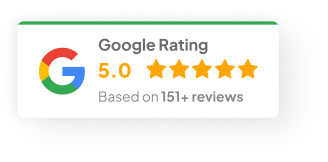18 Jun 25
How to Speed Up Your WordPress Website: 10 Proven Techniques
Slow websites kill conversions. It’s harsh, but true.
A one-second delay in page load can cut conversions by 7%. If a site takes more than three seconds to load, around 40% of users bounce. That’s not just a stat—it’s lost traffic, lost sales, lost ranking.
Speed isn’t just a “nice to have.” It’s foundational. The good news? It doesn’t take a full rebuild to see real improvement.
Here are 10 practical fixes that actually move the needle.
Key Takeaways:
- Ditch slow or unnecessary plugins
- Keep everything updated and compatible
- Focus on real performance, not vanity metrics
- Get caching sorted—page, browser, object, database
- Minify and combine your CSS, JS, and HTML
- Enable GZIP to shrink files before they load
- Use a CDN to speed up global access
- Clean and optimise the WordPress database regularly
1) Don’t Cheap Out on Hosting
One of the biggest speed bottlenecks? Hosting. It’s often the last thing people look at, but even with a lean build and solid plugins, bad hosting can drag everything down.
Not all hosting is built the same. Quick breakdown:
- Shared Hosting – Cheap, but usually packed with other sites. Speed depends on the neighbours.
- VPS Hosting – A step up. More control, more resources. Good middle ground for growing traffic.
- Managed WordPress Hosting – Purpose-built for speed, security, and updates. Ideal for business sites that can’t afford hiccups.
- Dedicated Hosting – Full resources, no sharing. Needed for big traffic or custom infrastructure.
If the site’s still dragging and everything else looks solid, the hosting might be the culprit. Here are hostings that showed solid results over the years:
- WP Engine – WordPress-specific, good caching baked in, support that actually replie
- SiteGround – Runs on Google Cloud, surprisingly snappy for the price
- Panthur: An Australian-based option with solid speeds and great value
2) Choose a Lightweight Theme
Heavy, bloated themes might look fancy, but usually drag performance down. Many are packed with flashy elements and features that aren’t even used like background sliders, animations, mega-menus… the list goes on.
A better approach is to keep it lean:
- Opt for themes like Astra, GeneratePress, or OceanWP.
- Stick to minimal designs built for speed.
- Look for themes with regular updates and strong community support.
Clean code and minimal features don’t just improve speed — they make future updates easier too.
3) Optimise Images the Smart Way
Images are usually the biggest files dragging a site down. Way too often, they’re uploaded straight from a phone or camera—no compression, no resizing. That’s a recipe for slow load times.
Here’s what actually helps:
- Run images through TinyPNG or ShortPixel before uploading
- Stick with JPEG for photos, PNG if transparency’s needed, and WebP when you want smaller size without wrecking the quality
- Turn on lazy loading so images only load when they hit the screen—WordPress handles that automatically now
- Resize images to match actual display dimensions. Avoid dumping in 4000px-wide files for a 300px slot.
- Strip metadata like camera info or GPS using tools like ImageOptim.
- Serve images via CDN for faster global delivery.
Proper image optimisation can cut load times in half, sometimes more.
4) Set Up Caching (Seriously, It Matters)
Caching saves a pre-built version of your pages. It cuts down the load time big time. Honestly, it’s one of the easiest wins when it comes to speeding up a site.
There are a few types of caching worth knowing:
- Page Caching: Saves entire HTML pages to load them instantly
- Browser Caching: Stores static assets like logos, stylesheets, and scripts in the visitor’s browser
- Object Caching: Helps with dynamic content and database calls
- Database Caching: Reduces the load on the server during high traffic
Reliable caching plugins include:
- WP Rocket – premium, powerful, easy to set up
- W3 Total Cache – comprehensive but takes some tweaking
- LiteSpeed Cache – ideal for LiteSpeed hosting environments
5) Minify and Combine Files
Unoptimised CSS, JavaScript, and HTML files often bloat websites. Each unnecessary line, space, or request adds to the load time. File size matters—especially when users are on mobile networks.
Here’s what helps:
- Minify: Remove whitespace, comments, and redundant code
- Combine: Fewer files = fewer requests = faster load time
- Defer non-critical scripts: Delay things like social media widgets or tracking scripts
- Set cache headers: Let browsers reuse static files instead of reloading every time
- Use a CDN: Distribute file delivery across global servers
Popular tools:
- Autoptimize: Excellent for automating the minify/combine process
- WP Rocket: Offers built-in options for this
- Asset CleanUp: Great for disabling unnecessary scripts on specific pages
An eCommerce store running WooCommerce recently cut its load time in half just by cleaning up its bloated JavaScript and consolidating stylesheets.
6) Enable GZIP Compression
GZIP squashes files like CSS, HTML, and JS before they hit the browser. Smaller files mean faster load times. Easy win, often missed.
Steps to enable GZIP:
- Check if the hosting provider has it turned on by default
- For Apache servers, add GZIP rules to the .htaccess file
- For NGINX, update the configuration file with compression rules
Compression often reduces file sizes by up to 70%—without breaking anything.
7) Use a CDN (Content Delivery Network)
CDNs host and deliver static content from data centres closer to each visitor. Instead of relying on a single server in Sydney, content can load from Perth, LA, or Singapore—wherever is nearest.
Well-known CDN options:
- Cloudflare – includes DNS, DDoS protection, and caching
- StackPath – reliable performance for growing sites
- KeyCDN – easy integration with WordPress
Sites with international audiences see massive gains from CDN use, especially on mobile.
8) Clean and Optimise the WordPress Database
WordPress databases get messy fast—old revisions, spam, plugin junk. Leave it too long, and it slows everything down. And when no one’s cleaning house, things start to slow down.
Cleaning tools that help:
- WP-Optimize – simple, safe, and automatic
- WP-Sweep – more advanced control for power users
Maintenance tips:
- Remove old post revisions
- Clear out trashed posts and spam
- Delete orphaned metadata and plugin leftovers
- Run table optimisations monthly to reduce overhead
A well-maintained database ensures quicker backend performance and less lag when users interact with dynamic features.
9) Disable Plugins That Don’t Pull Their Weight
Plugins are one of WordPress’s best features—but they’re also a common performance killer. Each active plugin adds code, often resulting in extra HTTP requests or database calls. Stack too many together, especially poorly built ones, and site speed starts to crawl.
Here’s what works:
- Audit installed plugins regularly
- Delete anything not being used—not just deactivate
- Choose lightweight, well-maintained plugins
- Replace several single-use tools with a multifunctional one (where it makes sense)
- Avoid overlap—don’t install multiple SEO plugins, for example
One bloated plugin can drag down load times across the whole site. Cleaning house often uncovers a few that aren’t adding real value.
10) Keep WordPress, Themes, and Plugins Updated
Running outdated software’s like skipping oil changes on your car. It might run fine for a while—until it doesn’t. Then stuff breaks, things slow down, and fixing it costs way more than just keeping it updated in the first place.
Updates matter because:
- Performance optimisations get released regularly
- Bugs get patched that might be causing speed issues
- Compatibility improves between core, theme, and plugins
- Security holes get closed, reducing the risk of malware (which can silently impact performance too)
For most sites, it’s worth turning on auto-updates for minor WordPress releases—less hassle, fewer security gaps.
If that’s not a fit, just chuck a reminder in the calendar once a month. Especially important for busy sites or anything running payments. Skipping updates for too long usually ends in a headache.
Wrap Up
Speed optimisation isn’t about chasing perfect scores on GTMetrix. Those tools are helpful, sure—but no one shops based on your performance grade. What matters is how fast your site feels to the people using it.
Use things like:
- Google PageSpeed Insights
- GTMetrix
- Pingdom
They’ll flag the obvious stuff. Bloated scripts. Big images. Too many requests. Fix a couple of those, and the site usually jumps up a gear.
Don’t get caught wasting time squeezing out the last 2% no one notices. Fix the heavy stuff first. Quick wins go a long way.
Be honest—what plugin’s been dragging your site that you’ve been avoiding dealing with?