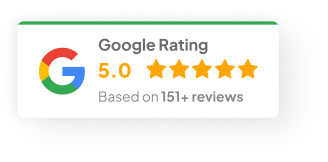24 Jan 25
What Happens To A Media File When You Delete It From The Media Library In WordPress?
Let’s be honest — WordPress makes uploading images and files dead simple. Drag. Drop. Done. But sooner or later, you’re staring at a bloated Media Library full of random files you don’t even remember uploading. You figure, “I’ll just delete a few and clean things up.”
Sounds harmless, right? Well… not always.
Here’s what really happens behind the scenes when you delete media in WordPress—and how to avoid accidentally breaking stuff.
When You Delete a Media File in WordPress
You click delete. The file vanishes from your Media Library. Gone. Or at least, that’s how it looks.
But here’s what’s actually happening:
-
WordPress removes the file reference from its database.
-
The file itself still physically exists on your server.
-
You just can’t see or select it inside WordPress anymore.
So even though it looks like the file is gone, it’s just orphaned on your server, quietly taking up space.
I remember once helping a client who swore their 5GB hosting plan was mysteriously full. Turned out they’d deleted hundreds of old images from the Media Library but never emptied the Trash or cleared out the orphaned files. Took us hours to clean it up properly.
The Role of Trash (Your Safety Net)
WordPress plays it safe when you delete stuff—it doesn’t actually remove files right away. Instead, it moves them to the Trash.
-
Files sit in Trash until you empty it manually.
-
You can restore files anytime before emptying Trash.
-
Nothing gets permanently wiped until Trash is emptied.
Honestly, this feature has saved my skin more times than I can count when a client accidentally deleted their homepage banner.
Is The File Actually Gone From The Server?
Short answer? Not yet.
-
Until you empty the Trash, the file is still sitting on your server’s file system.
-
Deleting from Media Library alone doesn’t free up disk space.
-
Hosting providers won’t reclaim that space until the file’s permanently deleted.
If you’re running low on server space, you’ve gotta go all the way and empty the Trash. Otherwise, you’re just sweeping dust under the rug.
What Happens On Your Website After Deletion?
Here’s where things can get ugly if you’re not careful.
Deleting media can trigger:
-
Broken images and missing files — If you deleted a file still being used on a page, it’s now a lovely empty image box.
-
SEO issues — Google doesn’t like dead links or 404 errors. Neither does your ranking.
-
Plugin glitches — Plugins (like sliders or WooCommerce) often rely on media files. Delete the wrong one and you could break your product pages.
-
Theme layout problems — Custom icons, logos, or graphics tied into your theme may vanish.
Trust me, I’ve seen people break entire homepages because they deleted a logo they thought was “unused.”
How To Delete Media Safely (Without Breaking Stuff)
Here’s my go-to checklist before deleting anything:
1) Check Usage First
Make sure the file isn’t still being used anywhere on your site.
-
Manually scan your pages and posts.
-
Use a plugin like Media Cleaner to detect unused files.
2) Use Media Management Tools
WordPress isn’t great at media organisation by default. These plugins help:
-
WP-Optimize — good for general cleanups.
-
Media Cleaner — scans for unused or orphaned files.
-
FileBird — helps you organise media into folders so you know what’s what.
3) Do Regular Media Audits
Set a reminder every few months.
-
Clean out duplicates.
-
Remove old backups and test files.
-
Check large files hogging space.
A little maintenance now saves you a lot of pain later.
Bottom Line
Deleting media in WordPress isn’t as simple as hitting delete. You’ve got Trash acting as a buffer, but real deletion only happens once you empty it. And if you’re not careful, you might break pages, hurt your SEO, or create plugin issues without even realising it.
Look — a little caution goes a long way when managing media files.