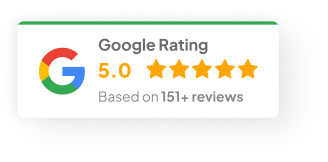24 Jan 25
How to Whitelist a Website?
Let’s be real. The internet is a bit of a wild west these days. Malware’s getting smarter. Hackers are always finding new ways in. I’ve been in the trenches of cybersecurity for over 20 years, and I can tell you—one of the simplest ways to keep your network clean? Website whitelisting.
Every single day, we’re seeing around 350,000 new malicious files pop up. That’s not a made-up stat—I pulled that from a report we reviewed back in March 2024 when a client of ours, a mid-sized accounting firm, had a staff member accidentally open a dodgy site link in an email. Cost them two full days of downtime. Painful.
Whitelisting doesn’t fix everything. But it keeps a massive chunk of those risks from ever reaching you in the first place.
So, What Is Website Whitelisting?
At its core, website whitelisting is dead simple. You make a list of websites you trust. Only those sites are allowed to load. Everything else? Blocked by default.
-
Keeps your people on safe, verified sites
-
Cuts down distractions
-
Stops most malware right at the door
Honestly, it’s like handing out backstage passes for your browser. If a site’s not on the list? Sorry, not getting through.
Why Should You Bother Whitelisting?
I’ve seen a lot of businesses shrug this off—until something goes sideways. Here’s what whitelisting helps with:
-
Security: Blocks malware, phishing scams, and those nasty drive-by downloads.
-
Focus: Stops staff (or yourself) from wandering off into YouTube rabbit holes during work hours.
-
Parental Control: Keeps the kids from accidentally stumbling onto stuff they shouldn’t.
-
Compliance: Many industries require strict access controls to stay within regulations.
How Do You Actually Whitelist a Website?
It’s not rocket science, but you’ve gotta approach it a bit differently depending on where you’re setting it up.
1) Web Browsers
Honestly, for most home users or small businesses, browser extensions do the job just fine.
Google Chrome
-
Add an extension like Block Site or StayFocusd from the Chrome Web Store.
-
Plug in your allowed URLs.
-
Hit save. Done.
-
Bonus tip: Some of these let you override if you’re desperate, but I usually recommend locking that down.
Firefox
-
Get LeechBlock or BlockSite from Mozilla Add-ons.
-
Same process—add your trusted sites, block everything else.
Safari (on Mac)
-
Go to System Preferences > Screen Time > Content & Privacy Restrictions > Web Content.
-
Switch on “Allowed Websites Only” and add your list.
Microsoft Edge
-
Install a blocking extension from their Add-ons Store.
-
Set your list. Done.
2) Antivirus Programs
A lot of people don’t realise your antivirus software can help too.
McAfee
-
Head to Web Control → Manage Websites.
-
Add your safe URLs.
-
Quick tip: Check this list every few months after updates.
Norton
-
Go into Settings > Firewall > Program Rules.
-
Add your allowed URLs there.
Avast
-
Settings → Web Shield → Customize → Exceptions.
-
Add your sites and you’re set.
3) Network Devices (For Businesses)
This is where we get a bit more serious.
Routers & Firewalls
-
Login to your router (usually at 192.168.1.1).
-
Find Content Filtering or Access Control.
-
Add your allowed URLs.
Content Filtering Appliances
-
Tools like Cisco Umbrella or OpenDNS make this much easier at scale.
-
Log in, add your safe sites, apply to the whole network.
4) Mobile Devices
Honestly, I’ve seen way too many businesses forget mobile controls. Big mistake.
MDM (Mobile Device Management)
-
Use platforms like Microsoft Intune or Jamf.
-
Apply whitelisting policies across every device.
Parental Control Apps
-
Apps like Qustodio or Net Nanny work great for families.
-
Add your allowed sites, set screen time limits, monitor activity.
Troubleshooting When Whitelisting Doesn’t Behave
Even with the best setup, sometimes things glitch. Here’s what I usually check first:
-
Still Blocked? Double-check the URL. I’ve seen people miss the https:// or the www. One tiny typo can break it.
-
Not Syncing Across Devices? Make sure every device has the policy applied. Centralised management like MDM helps.
-
Conflicts with Other Software? Sometimes antivirus or browser extensions override each other. Disable one at a time to test.
Quick Best Practices (Learned the Hard Way)
Let me give you a few tips I wish more people followed from the start:
-
Review your whitelist every quarter.
-
Set up a simple request process if staff need new sites added.
-
Test your whitelist regularly—make sure bad sites really are blocked.
-
For companies: work with your IT team or bring in someone who knows their stuff.
-
Don’t rely on whitelisting alone—use antivirus, firewalls, patching, and regular updates too.
Conclusion
Website whitelisting isn’t complicated. But it works. I’ve seen it save companies from some nasty breaches simply because the wrong site was never even loaded.
If you need help setting this up, or want me to review your current system, just reach out anytime.
So—out of curiosity, do you already have any kind of whitelist in place, or are you starting from scratch?